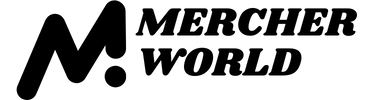You asked for it – we did it. Introducing the upgraded Printify Mockup Generator experience with new and improved functions, fonts, and the highly-anticipated support for vector format graphics.
Explore the New Upgrades
We always strive to give you the best tools to design and sell products faster and with more ease. The Printify Mockup Generator is free for all of our merchants with no limits – create as many mockups you want for all of our more than 750 products and use the realistic visuals in your product listings.
Let’s take a look at what’s new.
Positioning and Snapping
The new guideline and snapping features make it easy for you to precisely position designs in the center or alongside the edges of the printing area.
If you’ve ever used photo editing/design software, then you’ll find this very familiar. Just drag the visual where you want it, and the guidelines will show up when the artwork moves closer to the center or near the outer edges. It will automatically snap into place.
Improvements to the Magnifier
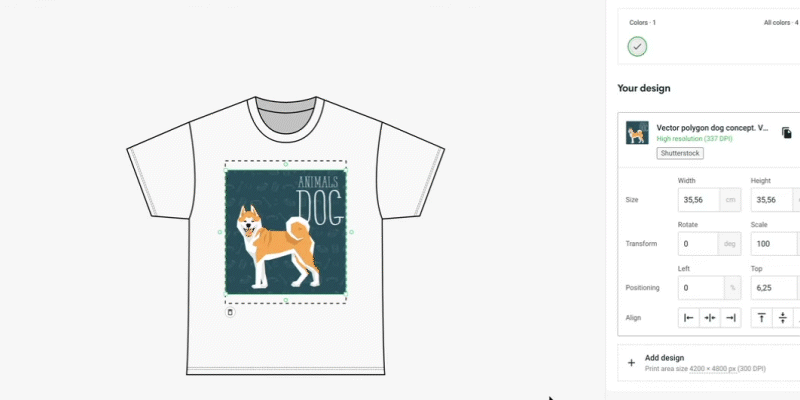
Small details make a big difference. Now, you can inspect your designs more closely with the improved zoom-in/zoom-out feature on desktop and mobile devices.
Review intricate elements of your design and make sure the artwork doesn’t go over the boundaries of the print area. Wrong placement can lead to your artwork getting accidentally cropped during printing.
New Fonts in the Custom Text Editor
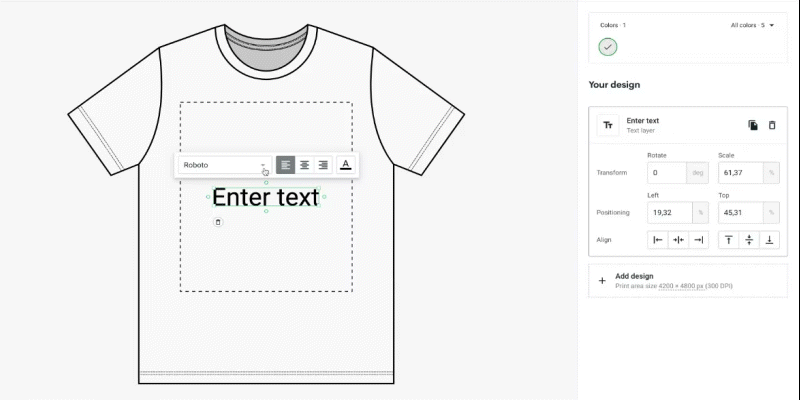
Finding the right font to compliment a design is crucial for the success of text-based products. They’re not there to just look pretty – fonts also convey the mood and emotions you want your customers to experience.
For example – would you choose strikingly bold or sleek, fine-line lettering for a minimalistic t-shirt design?
To help you quickly find the right one for your product, we’ve added 32 new fonts to our Mockup Generator, featuring popular choices like Open Sans, Merriweather, and Indie flower. See which one is the best fit for your next product and try it on.
Improved Layer Alignment
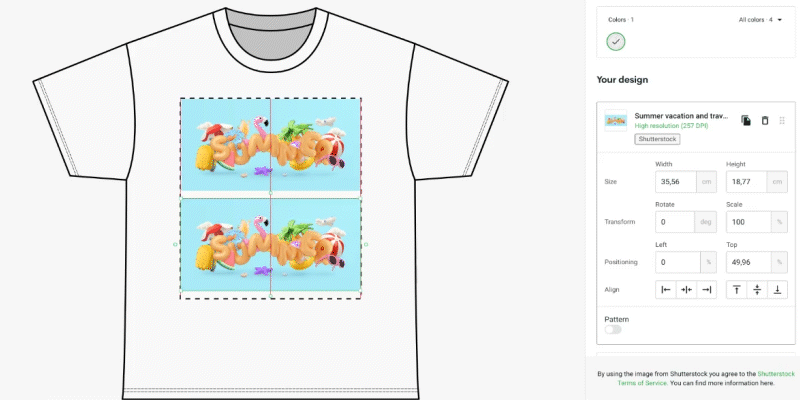
A lot of product designs consist of multiple artworks mixed together. It could be a combination of text and drawing, different visuals, or the same image or pattern printed on all sides of the item.
Aligning them with perfect precision can be tricky, but now, thanks to the new guidelines and snapping, the Mockup Generator does it for you. Just drag the visuals together, and they will snap in place without gaps or overlap.
Use these improvements to explore designs with seamless patterns featuring this season’s trendiest colors.
SVG File Support
Forget about resolution requirements and pixelated prints – vector graphics have entered the discussion.
From now on, you can upload Scalable Vector Graphics (SVG) files to our Mockup Generator and see your designs in picture-perfect quality, no matter the size of the print area.
Many merchants and their designers prefer using SVG files to reuse the same artwork elements on different products. This way, you don’t have to create new design files for every single blank item.
If you’re working with other types of vector formats, like AI or EPS, you’ll have to convert it to SVG before uploading it to the Mockup Generator. It’s super easy to do through a trusted online converter or design software.
Note!
We recommend you use JPEG or PNG formats for photographs and raster images to ensure the best quality prints.
How to Use Our Free Mockup Generator
Check out our video to learn about creating realistic visuals for your product in less than four minutes by using the Printify Mockup Generator. If you prefer reading instead, scroll down to see the six-step process.
Step One: Log in to Your Printify Account
Our Mockup Generator is free for all Printify merchants. Create an account or log in to an existing account to get started.
Step Two: Find a Product
Go to our Catalog and choose one of the more than 750 blank products to customize with your original artwork.
Step Three: Choose a Print Provider
When you’re on the product page, scroll down to see a list of print providers that offer the blank item.
Click Start Designing to open the Mockup Generator.
Step Four: Add Your Designs
You can upload design files straight from your computer or smartphone or by connecting your Dropbox and Google Drive accounts. You can also browse the Shutterstock stock image gallery for high-quality photos, or choose the Custom text option to create a text-based design.
Check out our Design Guide to learn more about the requirements and best practices when creating unique print-on-demand products.
Step Five: Position Your Design
Use the new layer guidelines and snapping to move and align your artwork with maximum precision.
Step Six: Preview
Navigate to Preview to see various realistic visualizations of your customized product. Save and use them to create beautiful product listings for your online store.
Click Save product when you’re done.
See each of these steps in more detail by visiting our Help Center.
See It for Yourself
Check out the freshly upgraded Printify Mockup Generator and tell us what you think about the improvements and new features. Design a couple of best-selling products while you’re at it.
Try the Mockup Generator Today
If you have ideas and feedback on how we can make our Mockup Generator experience even better for you, please reach out to us.
Make It Happen Today!
The post What’s New in the Printify Mockup Generator? appeared first on Printify.