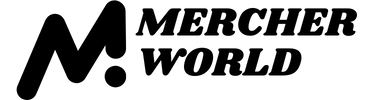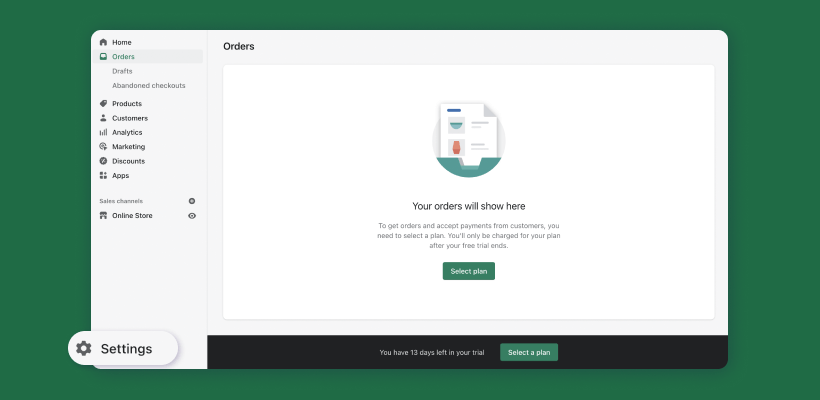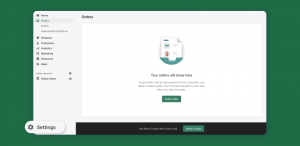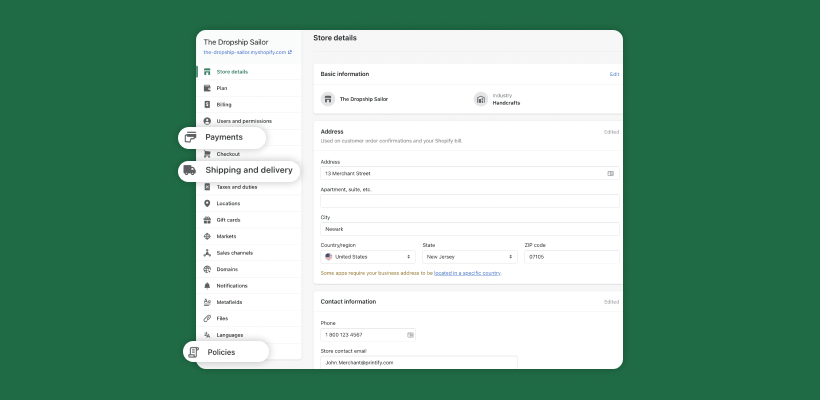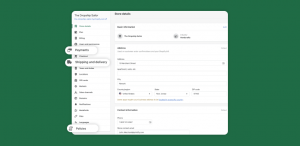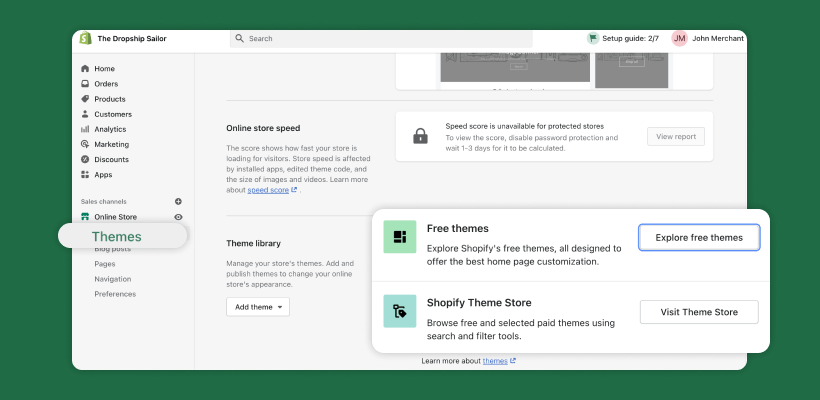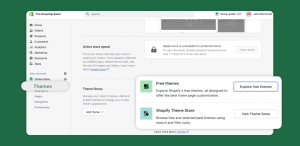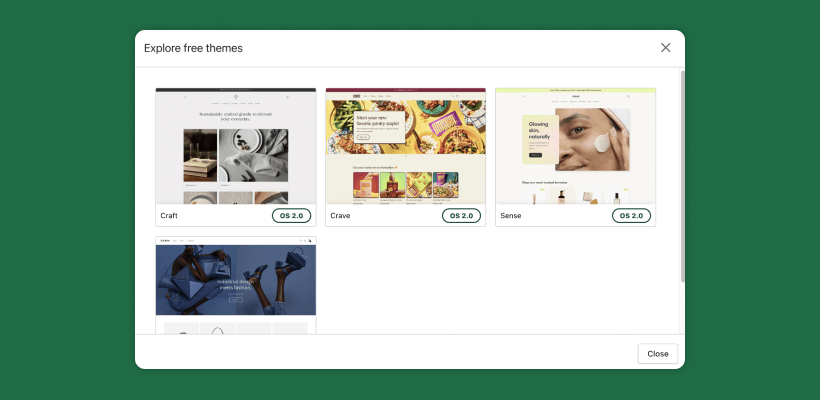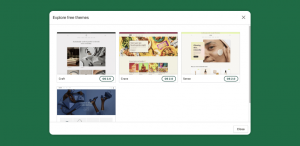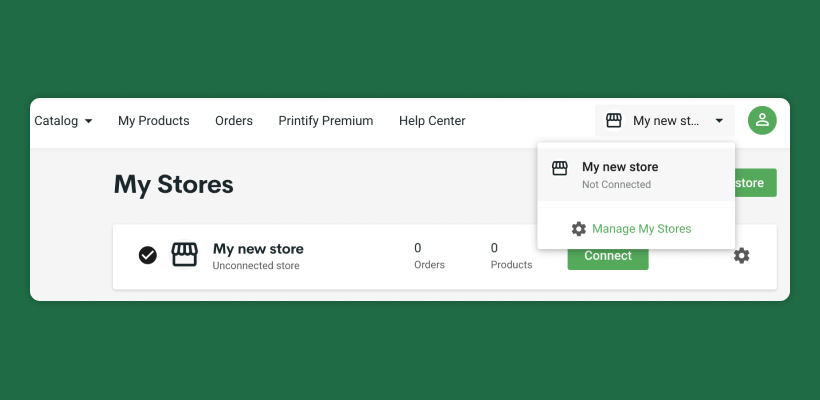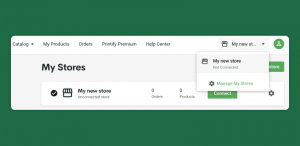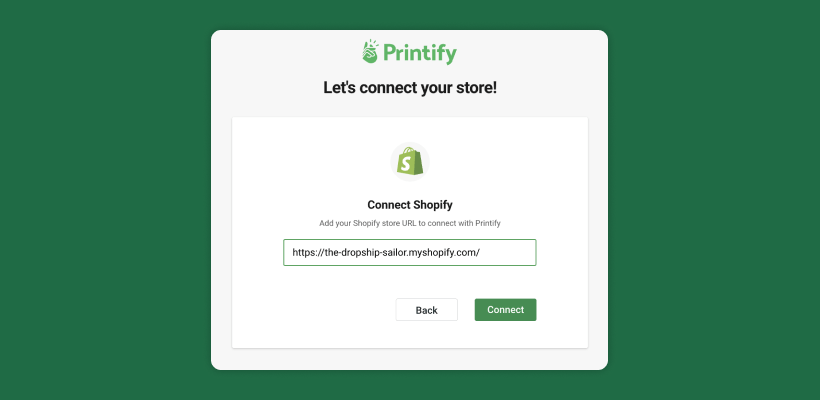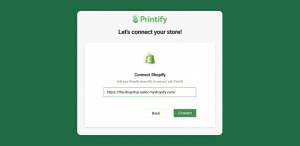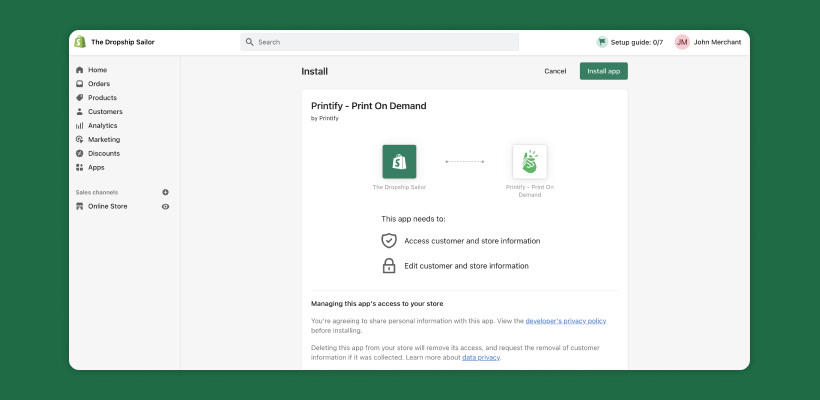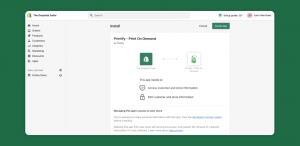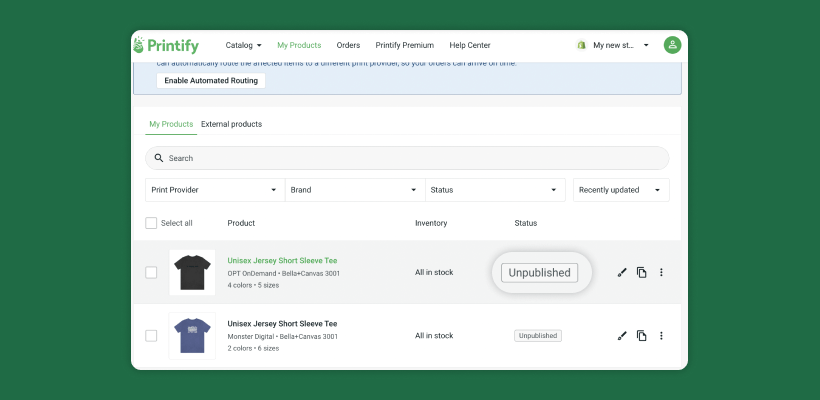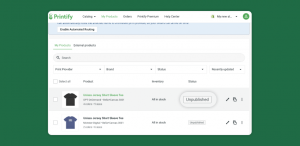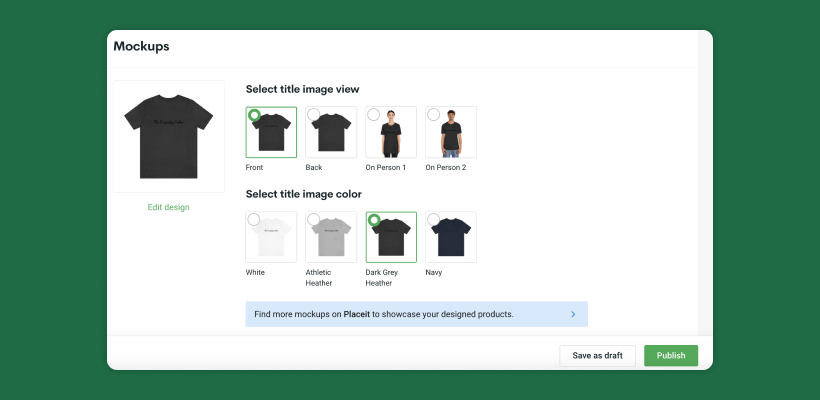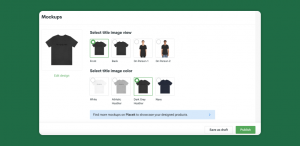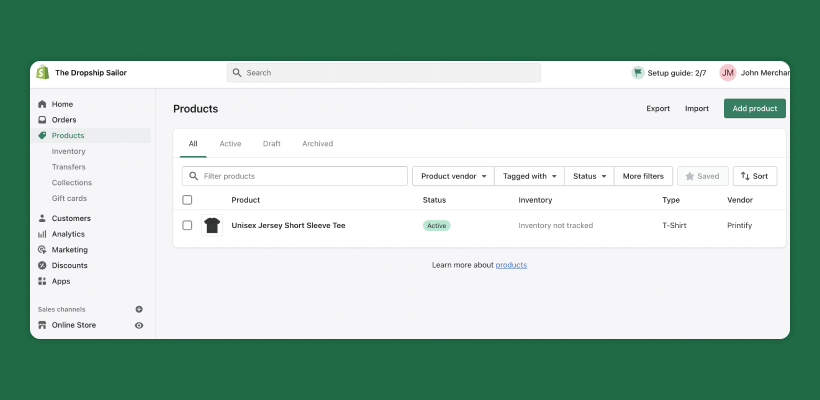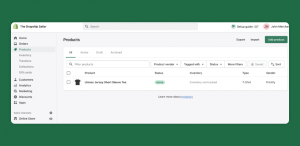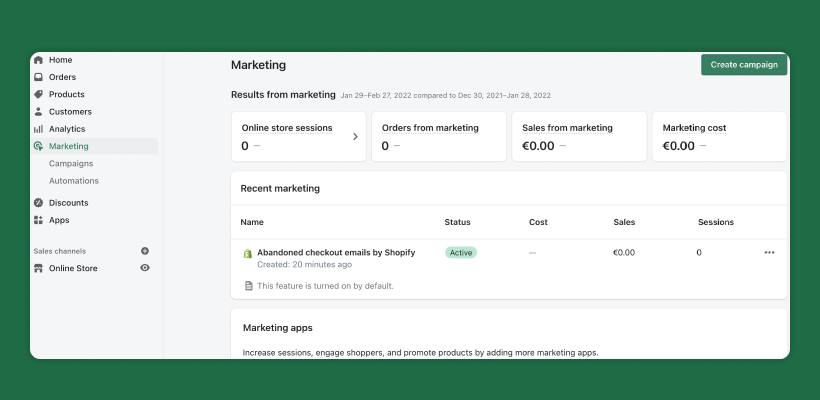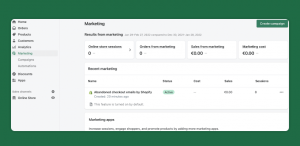Choosing dropshipping for your business is a great idea, as it means you don’t need to hold inventory, handle, pack or ship the products yourself.
Dropshipping is convenient and low-risk, and when connected with Print on Demand, it makes it possible to design and brand merchandise while third parties supply the final customer.
You’ll need a reliable platform to sell on, so why not consider Shopify?
Look at the numbers – Shopify answers for almost 4 million live websites and an estimated $200 billion in sales worldwide. More than 12% of Shopify stores sold at least one dropshipping product in the first quarter of 2021.
Additionally, the eCommerce platform includes dropshipping apps, payment options, and everything necessary for a thriving online business.
In this article, you’ll learn how to start dropshipping on Shopify using Printify as your provider, including planning for the costs you care about.
Create an Account With Printify and Start Dropshipping Today
In This Article
- Why Dropship with Shopify and Printify?
- How to Dropship on Shopify in 6 Steps
- Step 1 – Plan the Upfront Costs
- Step 2 – Pick a Name and a Domain for Your Shopify Dropshipping Store
- Step 3 – Create and Configure a Shopify Account
- Step 4 – Looks matter: Design Your Shopify Dropshipping Store
- Step 5 – Integrate Your Shopify Dropshipping Store With Printify and Add Products
- Step 6 – Market Your Brand and Sell Your Merch
- Conclusion
Why Dropship With Shopify and Printify?
Shopify is chosen by millions of users worldwide to set up a dropshipping store. It has many apps for that purpose, including integration with Printify. Shopify’s interface is intuitive and user-friendly, and its templates let you create a gorgeous website within minutes.
Shopify apps include marketing tools, additional payment options, point of sale (POS), and everything required for an online store. You can learn more about specific Shopify features and plans in this article.
Why choose Printify, among other Shopify dropshipping suppliers?
Printify has the most extensive product catalog and the largest print provider network. It’s also entirely user-friendly and the most lucrative and flexible POD provider, enabling more control of profit margins and order routing.
When your store sells a product, Printify and its network of print providers handle the product. If you were to face any problems, Printify will provide outstanding customer support.
You can connect an existing Shopify store with Printify or set one up equally fast.
How to Dropship on Shopify in 6 Steps
Step 1 – Plan the Upfront Costs
Many new entrepreneurs are lured by the promise of a profitable and completely free eCommerce business, later disappointed when faced with paying for subscriptions, plans, and apps.
Although dropshipping is cost-effective and low-risk, don’t fall for snake-oil promises – there are some upfront costs.
When it comes to Printify, there are no in advance payments. However, you’ll have to pick a plan on Shopify to start your eCommerce business, as well as pay for a domain name and, in some cases, invest in marketing. Ordering samples is also advisable before you start selling.
Consider an initial budget of around $240 when starting your dropshipping business with Shopify. That includes:
- Shopify's basic plan – $29
- Domain name – from $11
- First samples – from $100
- Marketing and advertising on social media – $100
As your business grows and the profit increases, you can rethink the costs, add apps and functions, upgrade your Shopify plan and theme, and evaluate your marketing strategy. Remember to order samples for any new products you add to your store, ensuring the quality and design meet your standards.
Step 2 – Pick a Name and a Domain for Your Shopify Dropshipping Store
Ideally, a business name should be simple, memorable, and brandable. Don’t hesitate to use an online brand name generator if you need some help.
After you have an idea for the name of your Shopify dropshipping store, check if there’s an available domain name on domain.com or name.com.
Shopify offers a free sub-domain, but a tailored one improves SEO and visibility. Besides, it looks more professional.
It’s possible to purchase new domains for your Shopify store, but you can also connect and transfer existing ones. Shopify-bought domain names start from $11 per year.
Step 3 – Create and Configure a Shopify Account
Initial Setup
To create an account with Shopify:
- Go to Shopify’s homepage, fill in your email address and create a password.
- Check your email box and confirm your email address.
- Return to Shopify and enter your Shopify dropshipping store name.
- Answer some questions about your eCommerce experience, intended sales channels, and personal information.
That’s it! You can use a 14-day trial before picking a plan to design your store, but you won’t be able to sell anything during that time.
The Shopify Settings Menu
Now it’s time to adjust the settings of your Shopify store.
- All Shopify functions are in the dashboard called Shopify admin. Access the settings in the bottom-left corner.
- To add a payment option like PayPal to a Shopify dropshipping store, go to the Settings page and select the tab Payments on the left-hand menu.
- Store policies can be automated on Shopify’s side using tools such as the privacy policy, refund policy, and terms and conditions.
These tools can be accessed in Shopify’s settings at the bottom of the Checkout section.
Check your dropshipping partner policies to align them with Shopify’s. - It’s possible to configure shipping settings in the Shipping tab. You can also define shipping zones, such as domestic and international.
- Shipping rates with Printify and Shopify can be configured in two ways:
- Choose between weight-based or price-based shipping costs for basic or regular Shopify plans. For a detailed explanation on how to configure shipping rates, including tips on free shipping, please check this article in our Help Center.
- Users with the Advanced Shopify plan or carrier-calculated rates available can enable the Printify Shipping Calculator.
Launch Your Store
To launch your store click Add an Online Store, available at the Sales Channels option in the Shopify settings menu.
Step 4 – Looks Matter: Design Your Shopify Dropshipping Store
Your Shopify website is the first impression you give to potential customers. With the immense competition, poorly designed websites have less chance of success.
A well-designed eCommerce store offers credibility and visibility to your brand, while the responsiveness of your website will affect its ranking with search engines.
Shopify offers free and paid themes customized for every kind of business, from fashion and clothing to hobbies and crafts. They can be applied to your store from the Admin, under the Online Store Menu.
You’re able to customize Shopify themes. It’s also possible to switch from different themes without losing content or re-building the store from zero. You can start your eCommerce store with a free theme and upgrade it after gaining revenue and experience.
Many Shopify store owners will start their stores using the free themes and, as a result, look the same. Therefore, consider upgrading your theme at some point to stand out from the competition.
The premium themes cost from $150 to $350 and can be tested before purchasing a lifetime license. Third parties provide additional themes, such as Out of the Sandbox, Pixel Union, and ThemeForest.
Design a Logo
You can create a logo for your Shopify dropshipping store with Shopify’s free logo maker, ensuring your brand will be memorable.
Step 5 – Integrate Your Shopify Dropshipping Store With Printify and Add Products
Once your Shopify store is designed, it’s time to add products and collections and integrate with a Printify account.
You can connect your Shopify account with Printify from either Shopify or Printify’s side.
Integrating From Printify’s Side
Log in to your Printify account, click on the My Store menu in the upper-right corner, then Manage My Stores and Connect.
Select Shopify from the available options, and paste your store’s URL, which can be copied from the Settings menu on Shopify’s page:
You will be redirected to the Shopify App Store. Click Install app, and it’s done.
Integrating From Shopify’s Side With the Printify Dropshipping app:
- Log in to your Printify account.
- Return to Shopify, and search for Printify in the Shopify App Store.
- Click Add app, then Install app.
- Printify’s page will open inside Shopify. If you haven’t logged in before, you’ll be able to from here.
- When you publish the products in your Printify account, the changes will reflect on Shopify.
Adding Products
To add products, go to your Printify account, click on Catalog, and then create your merch using our Mockup Generator. After that, click Unpublished to edit the description and image view before publishing. Finally, click Publish.
Your product will be published on your Shopify store, where you can edit the listing in the Products menu. You can edit anything, from the title, description, and variants to the search engine listing preview.
Watch our detailed video explaining how to add and edit products with the Mockup Generator.
If you want additional information on which products to add to your store or are struggling with design aspects, you can check these articles on our blog:
- Our curated eCommerce starter pack for 2022
- Create your first design for POD
- Top 20 products to sell from home (includes POD)
- Tips from POD Ninjas on creating products that sell.
Collections
In Shopify, it’s possible to organize the products into two types of collections:
- Automated collections – this collection will automatically add products according to 60 predetermined conditions such as title, tags, price, or weight. Automated collections save time and work, but products can’t be removed from them individually. Use this feature for seasonal offers and bulk-upload products.
- Manual collections – include products picked one by one. This kind of collection allows in-depth customization but is time-consuming.
Collections can be added from the Products menu and can’t be altered after their creation.
Step 6 – Market Your Brand and Sell Your Merch
You’ve built your Shopify store, integrated it with Printify, added products, and organized them in collections. Now it’s time to make your store visible on the internet and start selling.
Shopify marketing session includes Campaigns and Automations, which may require specific apps. Get the latest trends and insightful marketing strategies in our blog’s marketing area.
- Shopify automations are focused on email marketing and Google, including templates for welcoming new subscribers, first purchase upsell, and customer win-back. Most of the automations require the Shopify email app. Check how to create successful mailing lists for your online store and go beyond the competition.
- Campaigns include email marketing, Facebook, Pinterest, and Snapchat ads. Don't miss our Guide to Facebook marketing success for more on social media marketing.
- Additionally, you can customize SEO parameters such as page title, meta description, and the URL handle for each product. Dive deep into how to improve SEO on Shopify.
Conclusion – Dropship on Shopify With Printify
The dropshipping business is lucrative, and its market share is growing.
Shopify remains a top online store builder, while Printify provides you with the most profitable and flexible POD dropshipping option available.
You’ve learned how to start a successful Shopify dropshipping business in partnership with Printify. In a nutshell, these are the steps you should follow:
- Plan upfront costs
- Pick brand and domain names
- Create and set up a Shopify account
- Design a beautiful and SEO optimized online store at Shopify
- Integrate your Shopify dropshipping website with Printify
- Market and sell
Create an Account With Printify, Integrate With Shopify, and Start Dropshipping
The post Shopify Dropshipping – Start Making Money With Our Ultimate Guide appeared first on Printify.